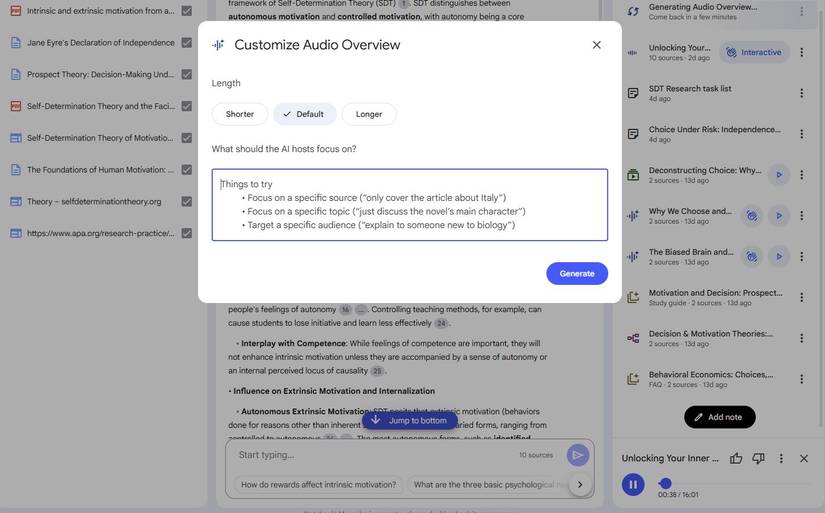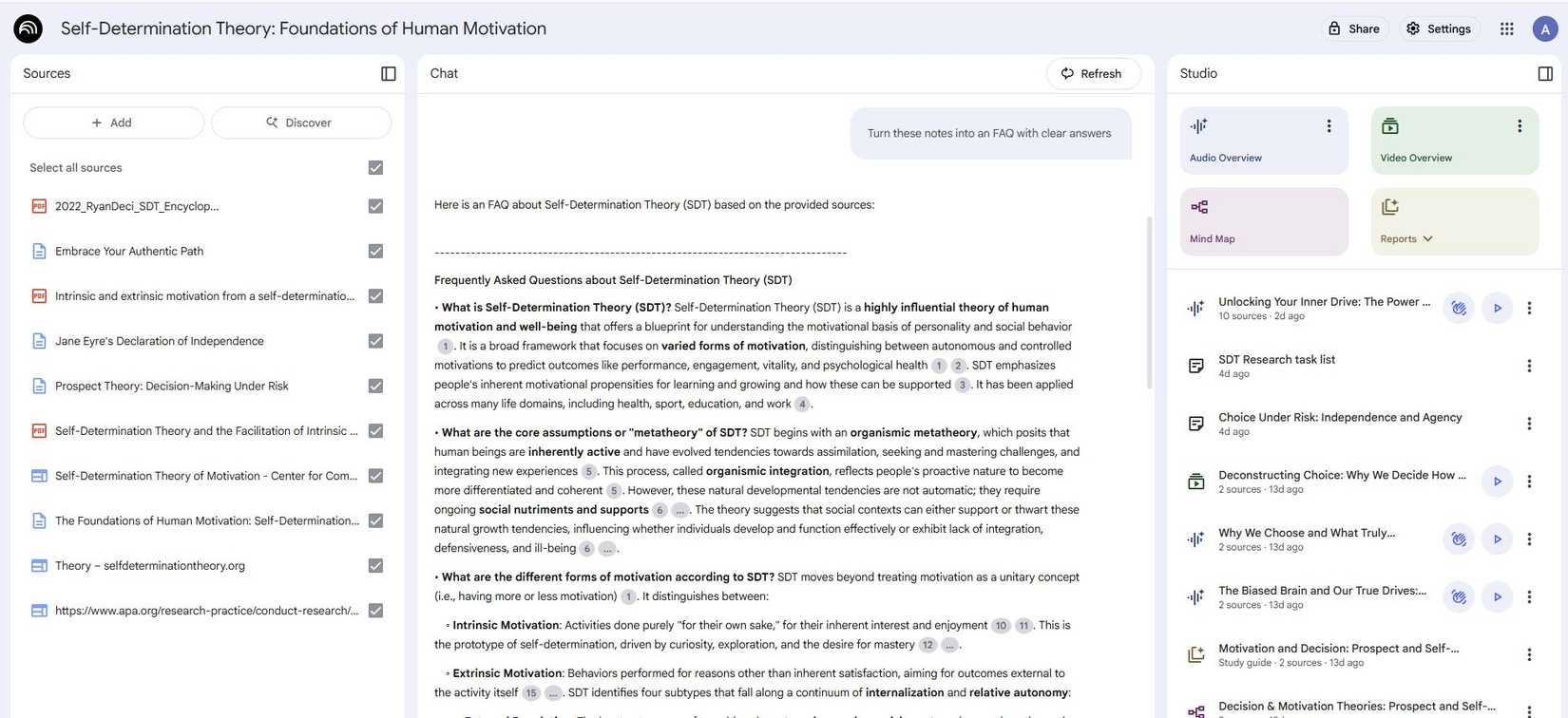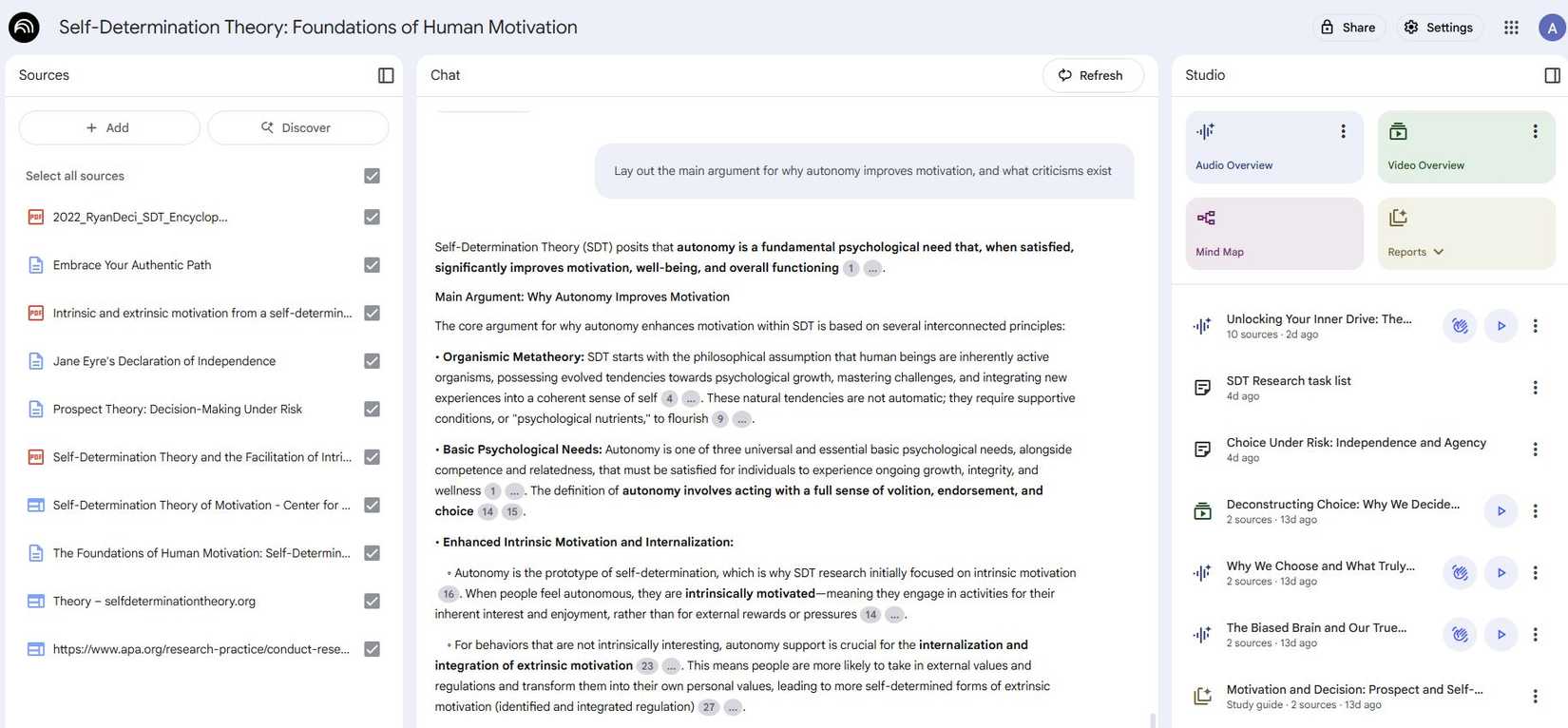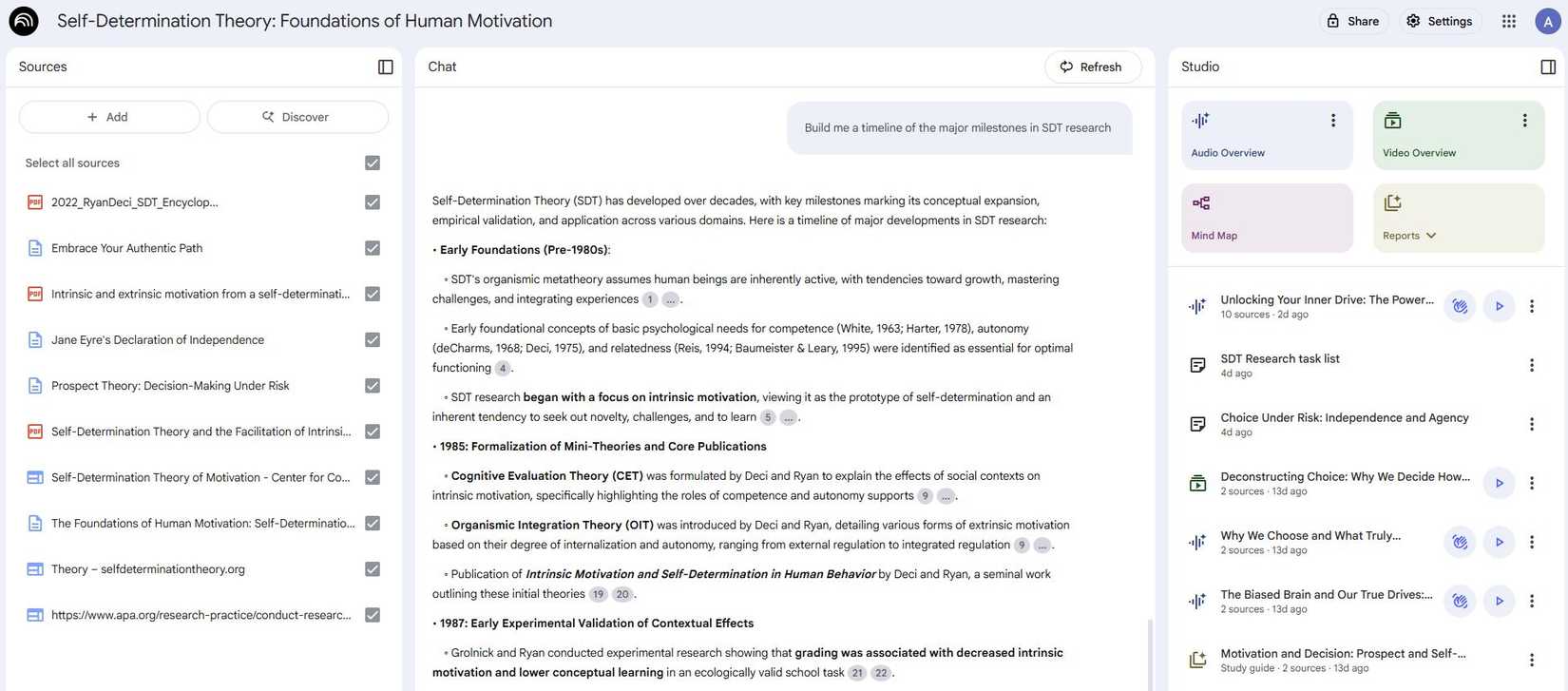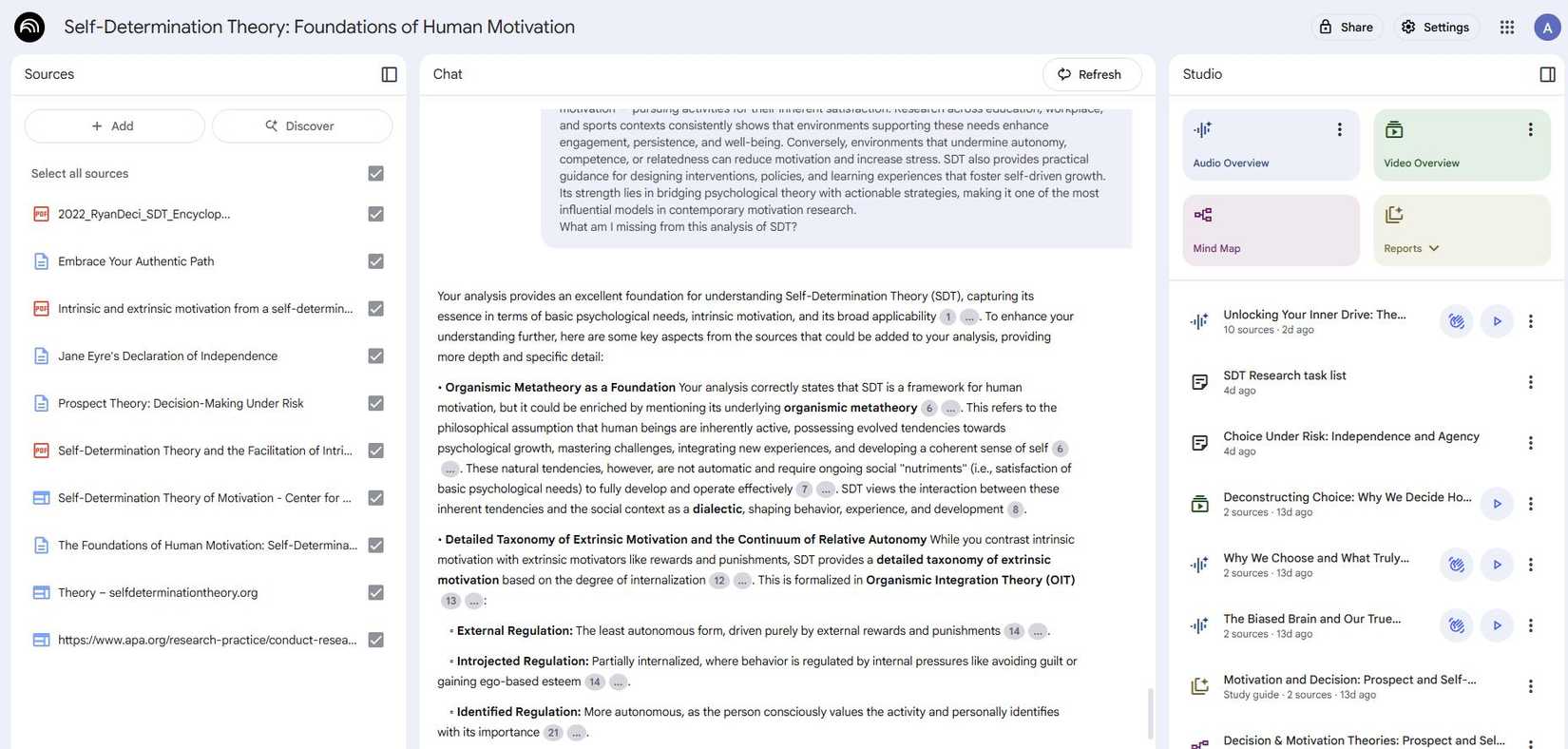When I started using NotebookLM on my phone, I treated it like a glorified notepad. I uploaded a few PDFs, asked it some questions, and moved on.
However, the more I used it, the more I realized I was barely scratching the surface.
After some trial and error, I uncovered a handful of tricks that completely changed how I use it. They made researching, brainstorming, and day-to-day writing feel faster and more structured.
Here are six NotebookLM tips I wish I’d known from the start.
6
Cross-notebook queries unlock hidden connections
Sparking new ideas
With NotebookLM, you can query across multiple notebooks and find hidden insights.
For instance, I had one notebook built around Self-Determination Theory (SDT) and another filled with papers on time management methods. Out of curiosity, I asked NotebookLM: How does autonomy (from SDT) relate to effective time management?
It linked the psychological need for autonomy with strategies like time-blocking, explaining how people are more consistent with schedules they choose for themselves versus ones imposed externally.
NotebookLM pulled insights from both notebooks, generating an analysis in seconds.
5
Audio Overview makes research effortless
It’s like having a podcast about your work
One of the most underrated tricks in NotebookLM is the audio overview it can generate. Instead of just a written summary, it can create a short podcast where two synthetic voices discuss your notes and sources.
I ignored this feature at first, thinking it was gimmicky, but then I got curious and tried listening to an overview of my notes during a commute.
NotebookLM turned my scattered papers and notes into a 15-minute explainer. It pulled out angles I hadn’t spotted, pointed out contradictions, and framed questions I could pursue.
This feature works well on a phone because it turns learning or research into something I can do hands-free.
Whether I’m waiting for my coffee or winding down at night, the Audio Overview feature gives my brain a refresh without having to sit down and read.
4
Turn messy notes into FAQs
Cut research prep time in half
I often paste messy, stream-of-consciousness notes into NotebookLM. When rereading them gets overwhelming, I ask NotebookLM: Turn these notes into an FAQ with clear answers.
I tried it with my Self-Determination Theory notebook, where I had a jumble of notes from articles and research papers.
With the FAQ prompt, NotebookLM asked a few practical questions like: What are SDT’s implications for education? Or what are some real-world applications of SDT? It also pulled each answer straight from the sources.
This feature is perfect for anyone whose notes tend to sprawl. Instead of endless scrolling, you end up with a concise question-and-answer format that makes complex material approachable.
3
Break down arguments like debate prep
It’s like having a study partner
One of the more surprising ways I’ve come to use NotebookLM is as a tool for argument mapping.
Sometimes I’ll ask NotebookLM: Pretend you’re preparing for a debate. List the strongest arguments for and against this idea, with supporting evidence.
This trick is handy if you’re writing, studying, or trying to form a balanced opinion. By asking NotebookLM to break an idea into arguments and counterarguments, it forces you out of passive reading.
Seeing both sides set out clearly provides a deeper understanding of the topic.
2
Timeline view makes complex topics easier to follow
Build a chronological map in seconds
Sometimes the trickiest part of research isn’t understanding the ideas themselves, but keeping track of how concepts developed over time. NotebookLM’s ability to generate a timeline view solves that in seconds.
I discovered this while working with my Self-Determination Theory notebook. Instead of reading through multiple papers, I asked NotebookLM: Build me a timeline of the major milestones in SDT research. Within moments, I had a chronological map of significant events.
The timeline view is handy for any topic where you’re following the progress of a project, or even your own saved notes.
1
Use ‘What am I missing?’ as a confidence check
Get a more complete view
One of my favorite prompts is: What’s missing from this analysis?
NotebookLM will scan my notes and sources and point out blind spots, whether they’re topics I didn’t cover, counterarguments I forgot to mention, or trends I overlooked.
For instance, my Self-Determination Theory notebook had several papers on autonomy and competence, but hadn’t explored relatedness in depth.
When I asked NotebookLM what I might be missing, it highlighted important studies and helped me fill in the gaps.
This trick makes NotebookLM an active research partner, ensuring I don’t overlook important details.
Unlocking the full potential of NotebookLM
Out of the box, NotebookLM feels like just another AI note-taker. However, after you start experimenting with these tricks, you’ll unleash the full power.
If you’re still only scratching the surface, try a couple of these prompts and features.
Whether you’re diving into academic research or trying to make sense of your personal projects, these strategies turn a simple notebook into a personal knowledge hub that adapts to the way you learn.